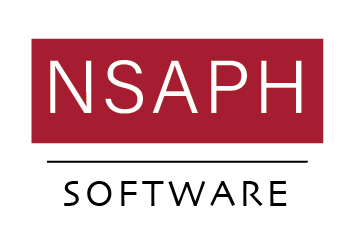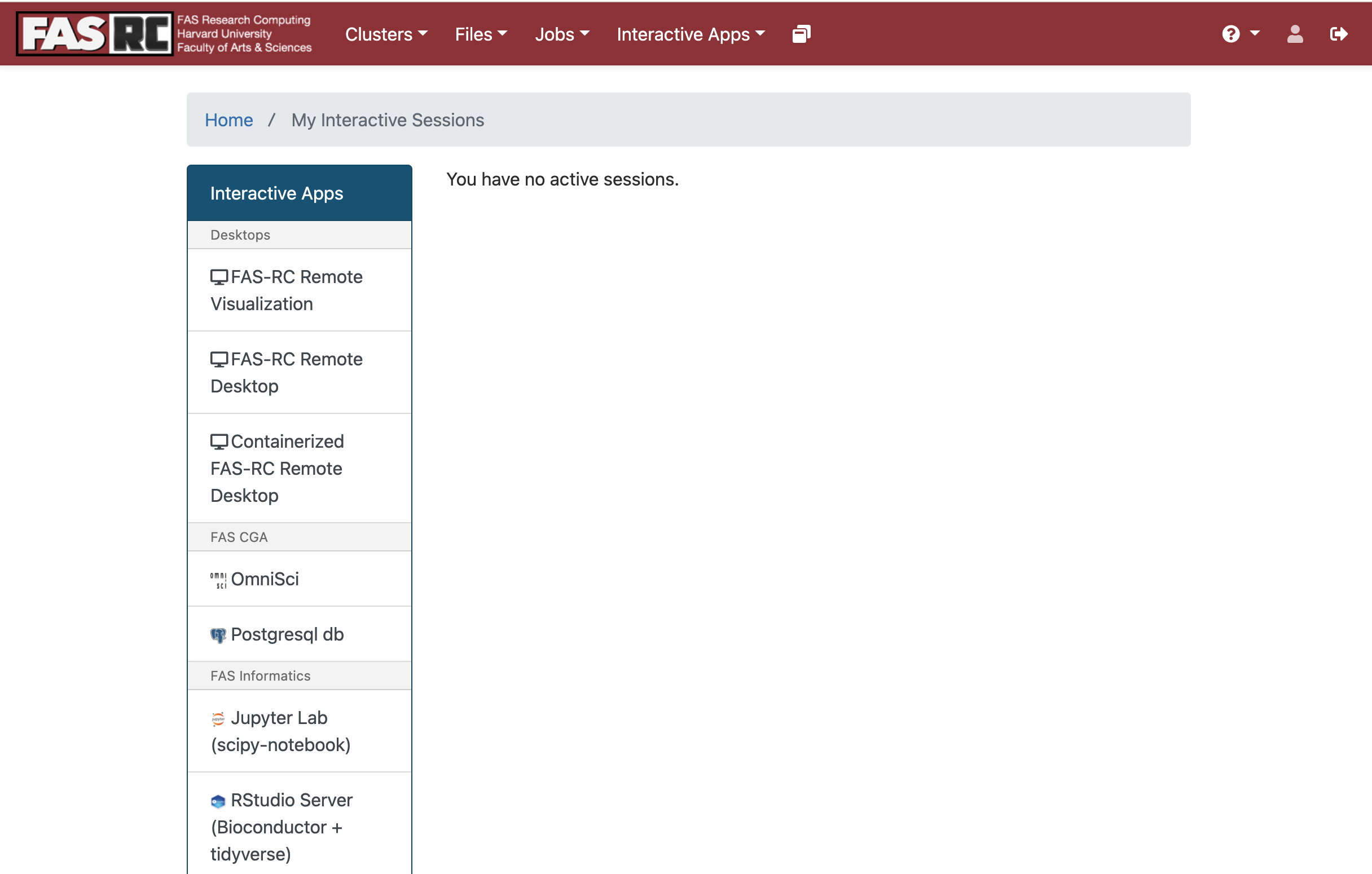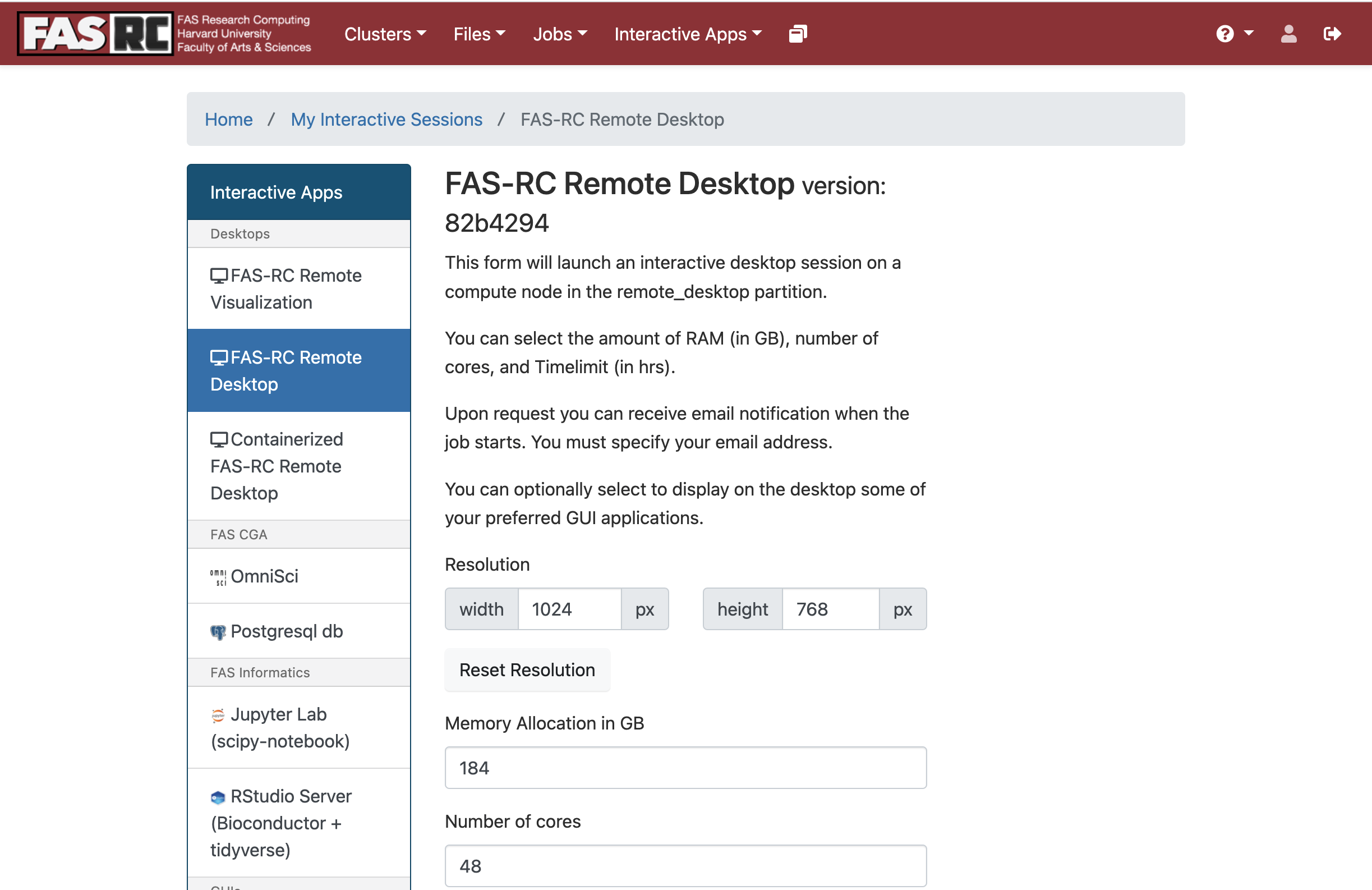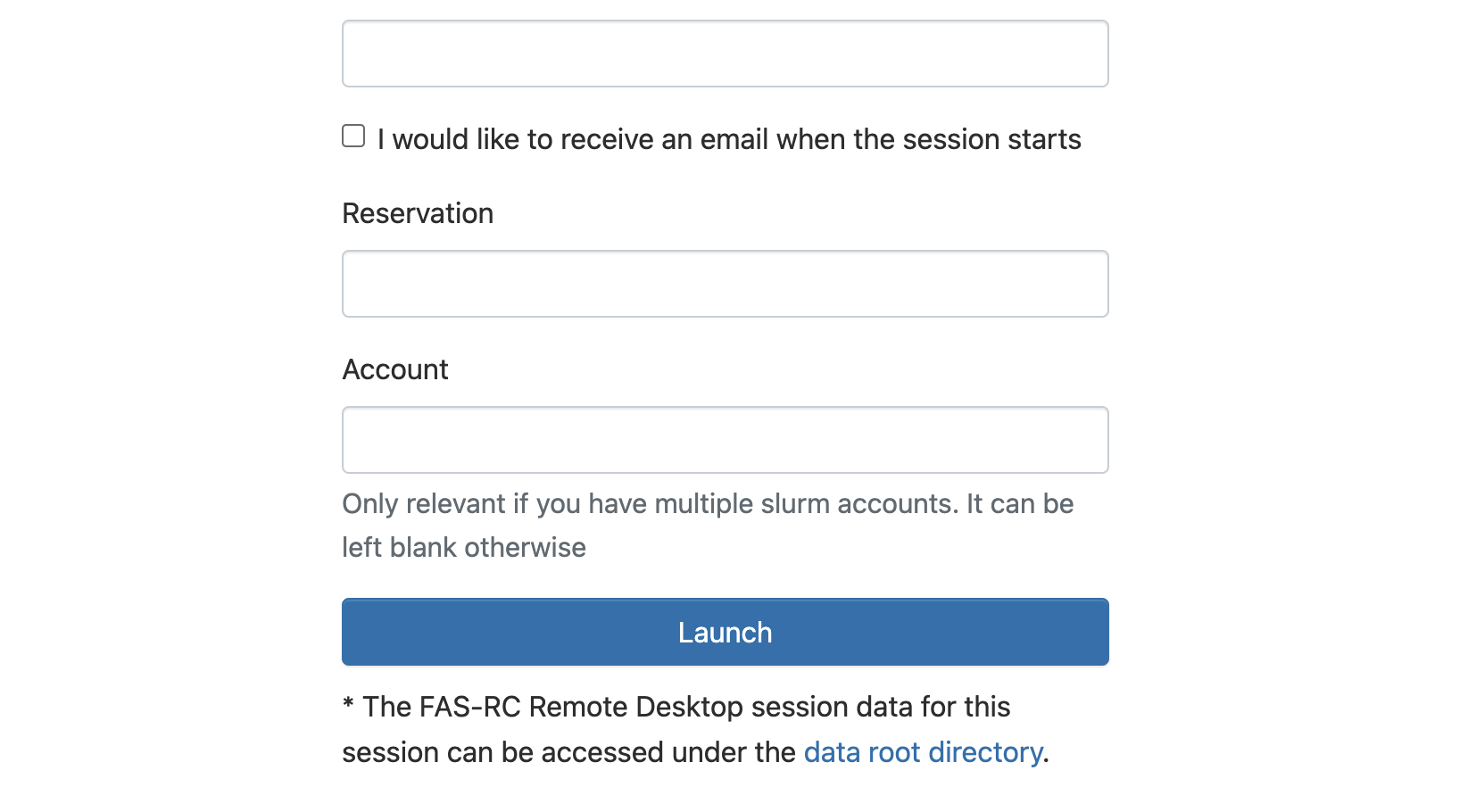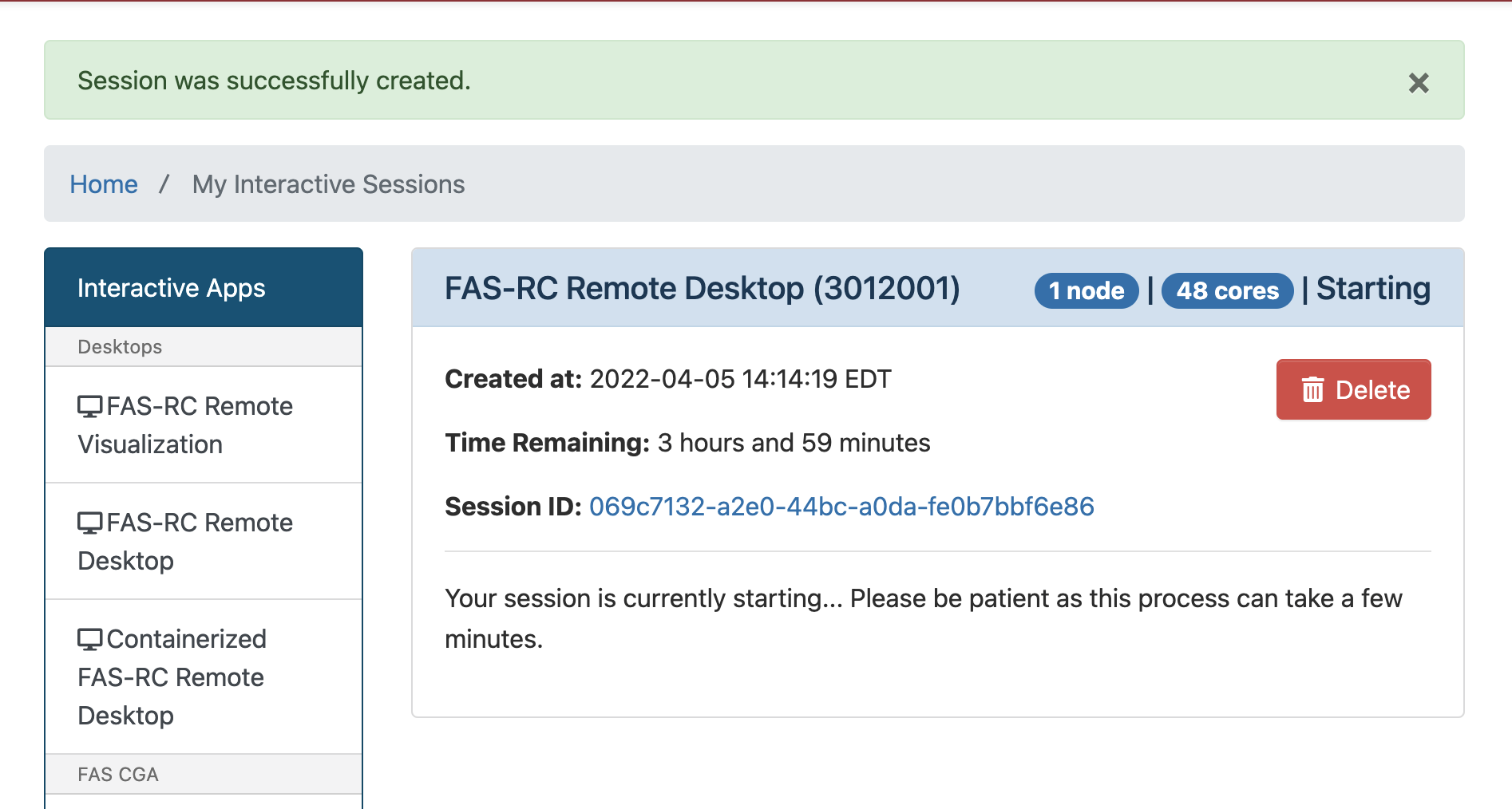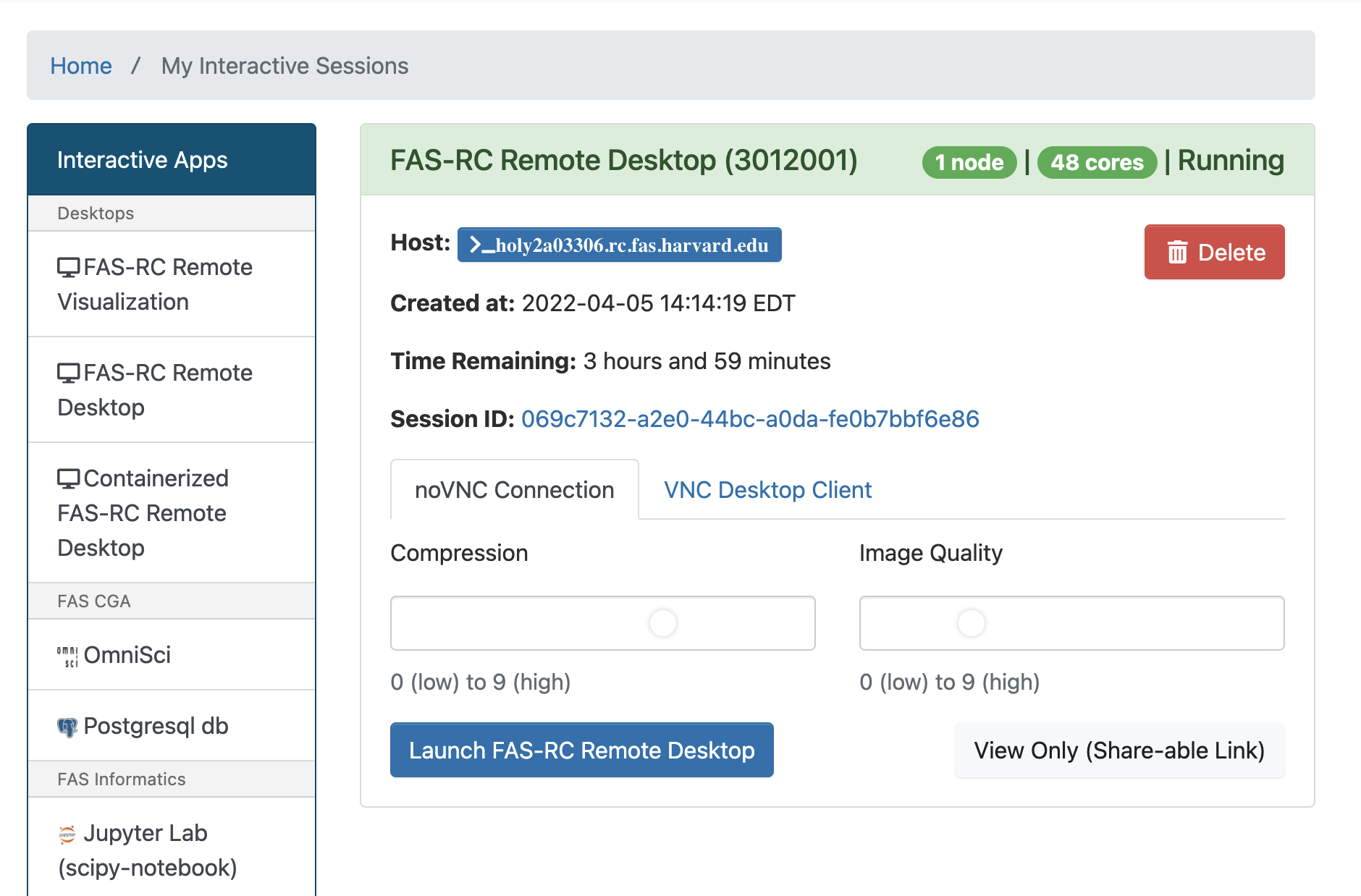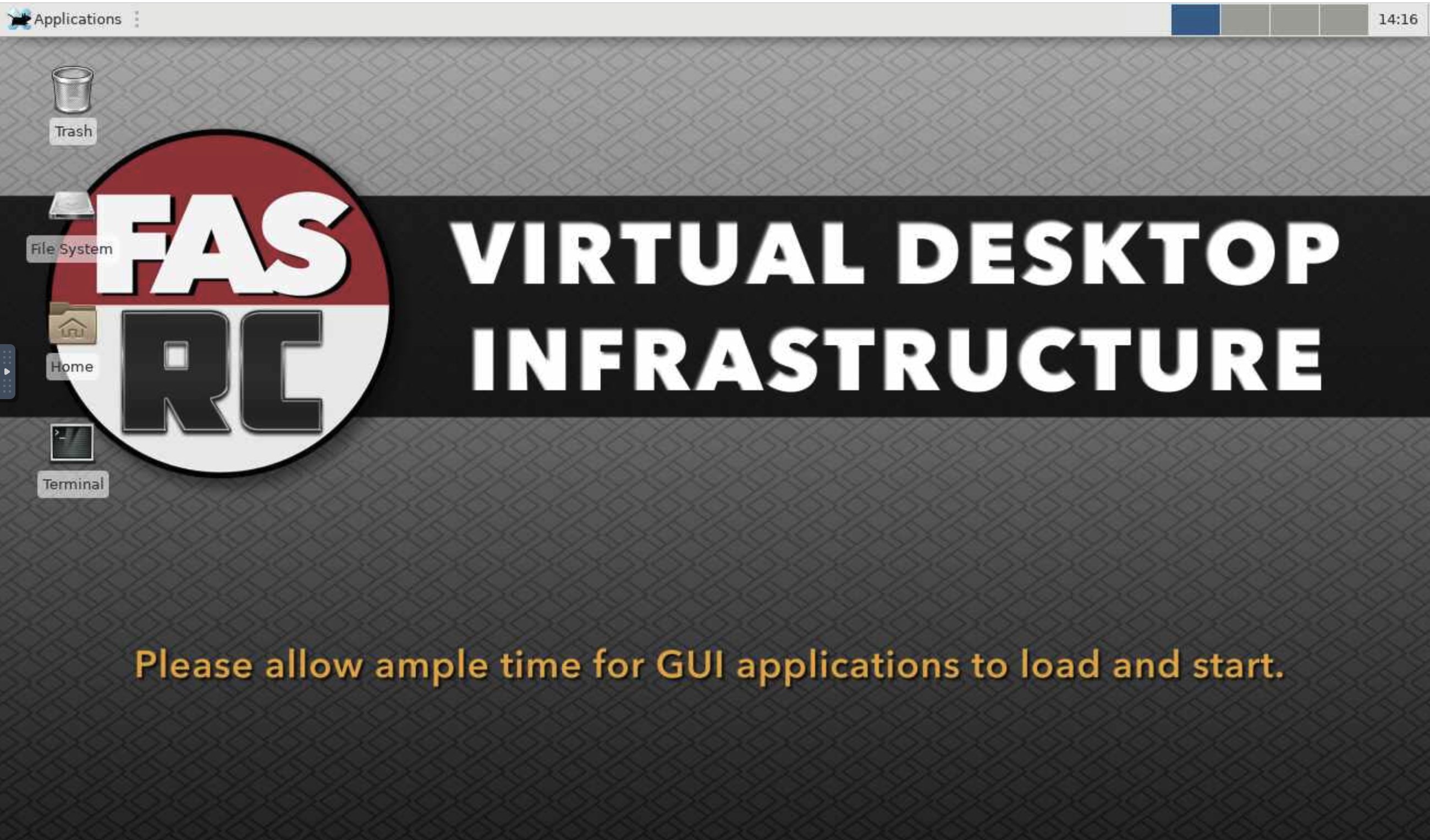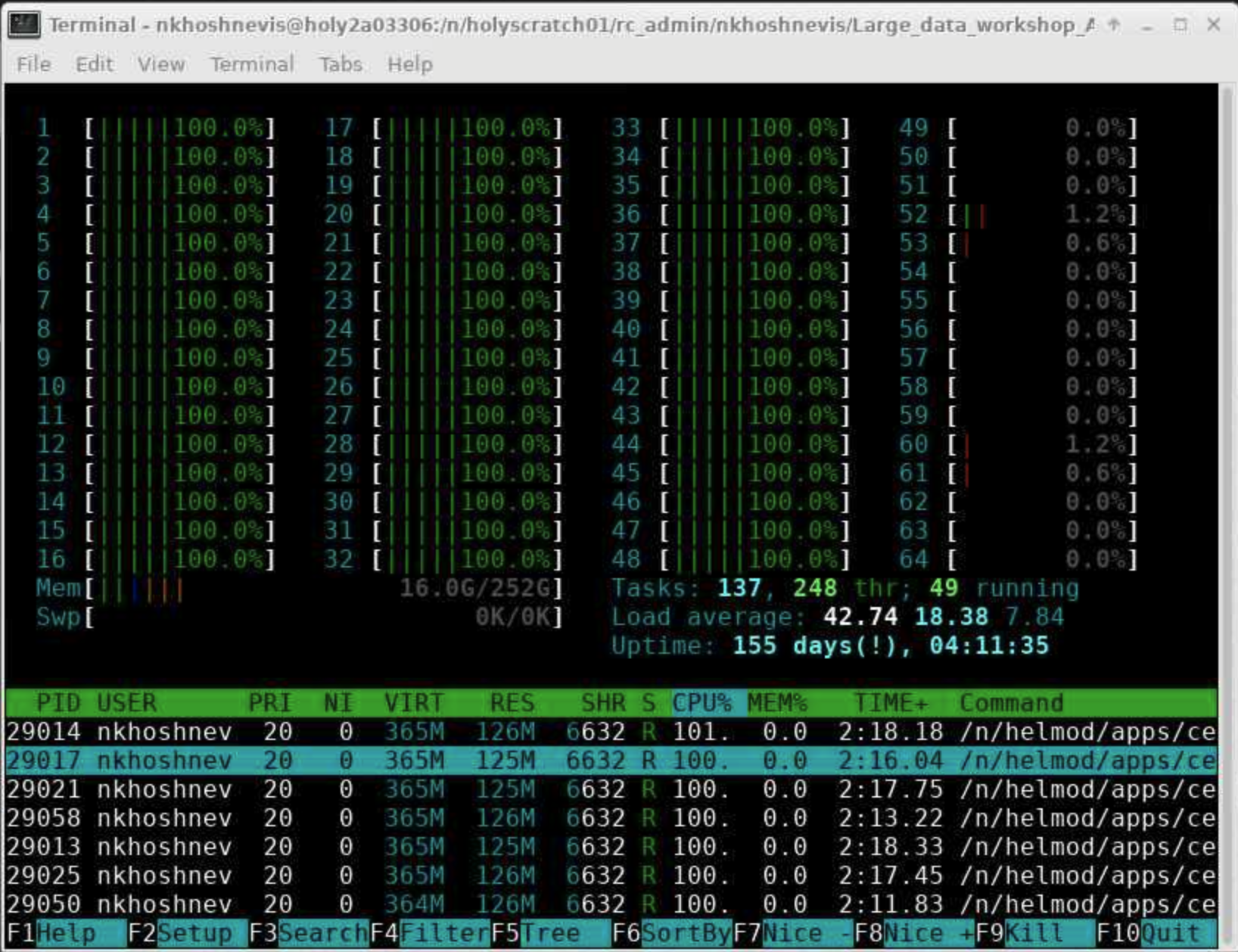Estimating PI on FASRC server node
Contents
Estimating PI on FASRC server node¶
This section presents steps to run a shared-memory parallel job on a virtual desktop at FASRC.
Access to the System¶
You need to have an account to have access to VDI and any other FASRC computational resources. Please see the following link for more details.
If you are working from out of campus, you also need to set up a VPN. Please see the following link for more details.
Submit a Request for Remote Desktop¶
If you have an account and you are on a VPN (in case of working from out of campus), this step is straight forward.
Step 1: Go to the following link and log in.
https://vdi.rc.fas.harvard.edu/pun/sys/dashboard/batch_connect/sessions
This will open the following page.
Step 2: Click on FAS-RC Remote Desktop
Step 3: Select required number of cores and Memory
Each remote desktop will be on one server node. If you do not request all cores on that node, your node may be shared with other users. Requesting all cores and memory on one node will affect your fairshare. Sharing the node with other users will not affect your job. Please read more in the following link:
Step 4: Launch the Request
Click on the Launch button.
Step 5: Wait until your session is started.
The waiting time will be related to other users’ requests and your fairshare.
Step 6: Launch the Remote Desktop
Click on FAS-RC Remote Desktop.
After clicking the button, a new tab will be opened on the browser, and you will have access to the remote desktop.
Set up R environment¶
Open a terminal and load an R module.
module load R/4.1.0-fasrc01
You can find different builds for R in the following link. (Type R in the search bar)
Transfer your files to VDI¶
VDI has access to your home directory and your lab scratch directory (if you have any). Create a folder and transfer your files into that folder. You can directly copy, use scp, use rsync, or use Git.
Run the code¶
You can run an R code from the terminal using the following two options. In the terminal that you have already loaded R:
Use
RscriptcommandIn this approach, you just need to type
Rscript --vanilla your_R_code.R
User interactive R
Type
R, and it will open an R session in the terminal.Use
source(your_R_code.R)
Monitor the runs¶
You can monitor the CPU activity and memory usage by using the htop command. Open another terminal window and type htop hit enter. To deactivate htop you can use esc button.
The following figure shows running the problem with 48 cores.
Questions?¶
If you have any questions, please read the documentation.
If you cannot find an answer or you need further help, please submit a ticket.